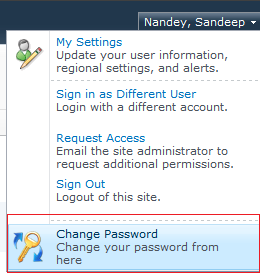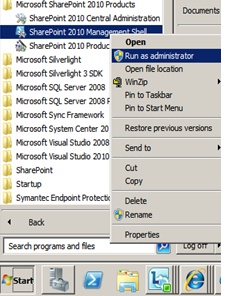In this post i m going to add my custom menu in SharePoint 2010 Welcome Menu block .You can see default options which i have in my site's welcome menu block.
1.Open Visual Studio as administrator.
2.Create a new Empty SharePoint project.
3.Select for farm solution deployment
5.Click on add new item
6.Select empty Element and rename it.
7.Write the below code in Element.xml file
<Elements xmlns="http://schemas.microsoft.com/sharepoint/">
<CustomAction
Id="myCustomAction"
GroupId="PersonalActions"
Location="Microsoft.SharePoint.StandardMenu"
Sequence="1000"
ImageUrl="/images/changepassword.png"
Title="Change Password"
Description="Change your password from here">
<UrlAction Url="/Pages/changepassword.aspx"/>
</CustomAction>
</Elements>
9.Deploy the solution
10.Refresh page and click on welcome menu , you can see your newly added menu item